Mastering Corel VideoStudio Pro X4: The Ultimate Guide to Video Editing Excellence
Introduction
In this Mastering Corel VideoStudio Pro X4 and this CVPRO X4 is a powerful video editing software designed to cater to both amateur filmmakers and seasoned video editors. With a suite of advanced features and an intuitive interface, VideoStudio Pro X4 enables users to create stunning videos, add impressive effects, and produce professional-quality films. Whether you’re editing home videos, creating promotional content, or working on a cinematic project, VideoStudio Pro X4 offers the tools and flexibility you need to bring your vision to life. This comprehensive guide will explore the software’s key features, practical applications, and tips for getting the most out of Corel VideoStudio Pro X4.
What is Corel VideoStudio Pro X4?
Corel VideoStudio Pro X4 is a video editing software developed by Corel Corporation. Released as part of the VideoStudio series, this version offers a robust set of tools for video editing, including support for high-definition (HD) and standard definition (SD) video formats. VideoStudio Pro X4 is known for its user-friendly interface, powerful editing capabilities, and creative features that make it accessible to users of all skill levels.
Key Features of Corel VideoStudio Pro X4
- Multi-Track Timeline Editing: VideoStudio Pro X4 features a multi-track timeline that allows for precise video and audio editing. Users can overlay multiple video and audio tracks, making it easier to combine clips, add effects, and synchronize sound.
- High-Definition Video Support: The software supports various HD video formats, including AVCHD and HDV. This capability ensures that you can work with high-quality video footage and produce output in stunning detail.
- Advanced Video Effects: Corel VideoStudio Pro X4 includes a wide range of video effects and transitions. From color corrections to special effects, users can enhance their videos with creative filters and transitions that add a professional touch.
- Chroma Key (Green Screen): The Chroma Key feature allows users to replace a solid-colored background with a different image or video. This effect is ideal for creating professional-looking composites and special effects.
- Motion Tracking: The motion tracking feature enables users to track moving objects within a video and apply effects or text that follows the object’s movement. This functionality adds a dynamic element to your videos.
- Easy-to-Use Templates: VideoStudio Pro X4 comes with a variety of pre-designed templates for video titles, transitions, and effects. These templates help users quickly create polished videos without needing extensive design skills.
- Audio Editing Tools: The software includes audio editing capabilities that allow users to adjust sound levels, add background music, and apply audio effects. This ensures that your videos not only look good but sound great too.
- DVD and Blu-ray Authoring: Corel VideoStudio Pro X4 provides tools for authoring DVDs and Blu-ray discs. Users can create custom menus, add chapters, and burn their edited videos to disc for distribution or archival purposes.
- User-Friendly Interface: The software features an intuitive interface that simplifies the video editing process. With easy access to essential tools and a streamlined workflow, users can quickly learn and efficiently use the software.
Getting Started with Corel VideoStudio Pro X4
To make the most of Corel VideoStudio Pro X4, follow these steps to get started:
- Installation and Setup: Download Corel VideoStudio Pro X4 from the official Corel website or an authorized distributor. Follow the installation prompts to set up the software on your computer. Once installed, launch VideoStudio Pro X4 and familiarize yourself with the workspace.
- Importing Media: Begin by importing your video clips, audio files, and images into VideoStudio Pro X4. Use the “Import” function to load your media files into the software. Organize your media into folders for easy access.
- Creating a New Project: Start a new project by selecting the “Create New Project” option. Set your project settings, including resolution and frame rate, to match your source footage and desired output.
- Editing Your Video: Use the multi-track timeline to arrange your video clips and audio tracks. Trim, split, and merge clips as needed. Apply transitions, effects, and text to enhance your video and create a polished final product.
- Adding Effects and Transitions: Explore the library of video effects and transitions available in VideoStudio Pro X4. Drag and drop effects onto your clips and adjust their settings to achieve the desired look. Use transitions to create smooth changes between scenes.
- Using Chroma Key: To use the Chroma Key feature, add a clip with a solid-colored background to your timeline. Apply the Chroma Key effect and select the background color to remove. Replace the background with a new image or video for a seamless composite.
- Motion Tracking: Add motion tracking to your video by selecting the “Motion Tracking” tool. Track a moving object within your clip and apply effects or text that follow the object’s movement.
- Adding Audio: Import audio files and add them to your project’s timeline. Use the audio editing tools to adjust volume levels, add fades, and synchronize audio with your video.
- Creating DVD/Blu-ray Discs: If you want to create a DVD or Blu-ray disc, use the built-in authoring tools to design custom menus, add chapters, and burn your video to disc. Follow the prompts to complete the authoring process.
Tips and Techniques for Effective Use
- Organize Your Media: Keep your media files organized in folders and subfolders. This will make it easier to locate and manage your files as you work on your project.
- Use Keyboard Shortcuts: Learn and use keyboard shortcuts to speed up your editing process. Common shortcuts for functions like cutting, pasting, and undoing actions can save you valuable time.
- Save Your Work Frequently: Regularly save your project to prevent data loss. Use incremental saving to keep multiple versions of your project in case you need to revert to an earlier stage.
- Experiment with Effects: Don’t be afraid to experiment with different effects and transitions. Creative experimentation can lead to unique and visually engaging results.
- Utilize Templates: Take advantage of the pre-designed templates for titles, transitions, and effects. These templates can help you create professional-looking videos quickly and easily.
- Preview Your Edits: Use the preview function to review your edits before finalizing your project. This will help you catch any issues and make adjustments as needed.
- Explore Online Resources: Leverage online tutorials and forums to learn new techniques and troubleshoot issues. The VideoStudio community can provide valuable insights and tips.
- Optimize for Output: When exporting your final video, choose the appropriate settings for your desired output format and resolution. This ensures that your video maintains quality and is compatible with your intended distribution method.
Conclusion Mastering Corel VideoStudio Pro X4
Corel VideoStudio Pro X4 is a powerful and versatile video editing tool that offers a wealth of features for creating high-quality videos. With its advanced editing capabilities, creative effects, and user-friendly interface, VideoStudio Pro X4 is well-suited for both beginners and experienced editors. By exploring the software’s features and applying the tips and techniques outlined in this guide, you can unlock the full potential of Corel VideoStudio Pro X4 and produce professional-quality videos that captivate and engage your audience.
Embrace the creative possibilities, experiment with different tools and effects, and enjoy the process of crafting your video projects withMastering Corel VideoStudio Pro X4.
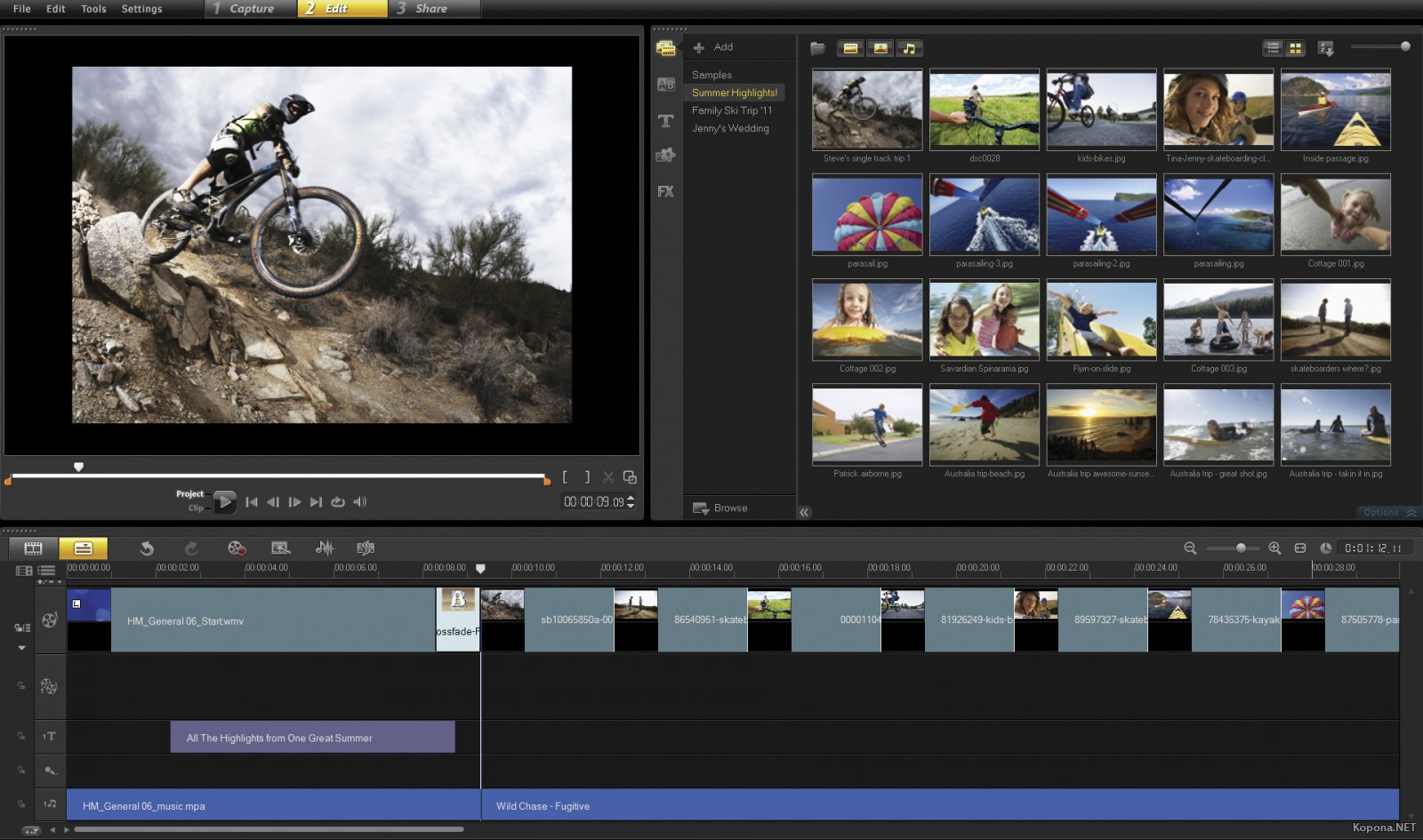
Leave a Reply