Best Google Sheets Tips and Tricks for Productivity
Introduction
The best Google Sheets tips and tricks for productivity can transform the way you work, whether you’re a student managing assignments or a business professional tracking data. Google Sheets is not just a free spreadsheet tool it’s a versatile platform that, when used effectively, can boost efficiency, improve collaboration, and streamline complex workflows. In this article, we’ll explore over 3000 words of expert insights, practical tips, and advanced techniques on how to increase productivity with Google Sheets. We’ll cover strategies that cater to both students and businesses, ensuring you can harness the full power of this tool. If you’re looking to elevate your daily productivity using Google Sheets, read on to discover actionable tips and tricks.
Table of Contents – Best Google Sheets tips and tricks for productivity
Why Google Sheets is Essential for Productivity
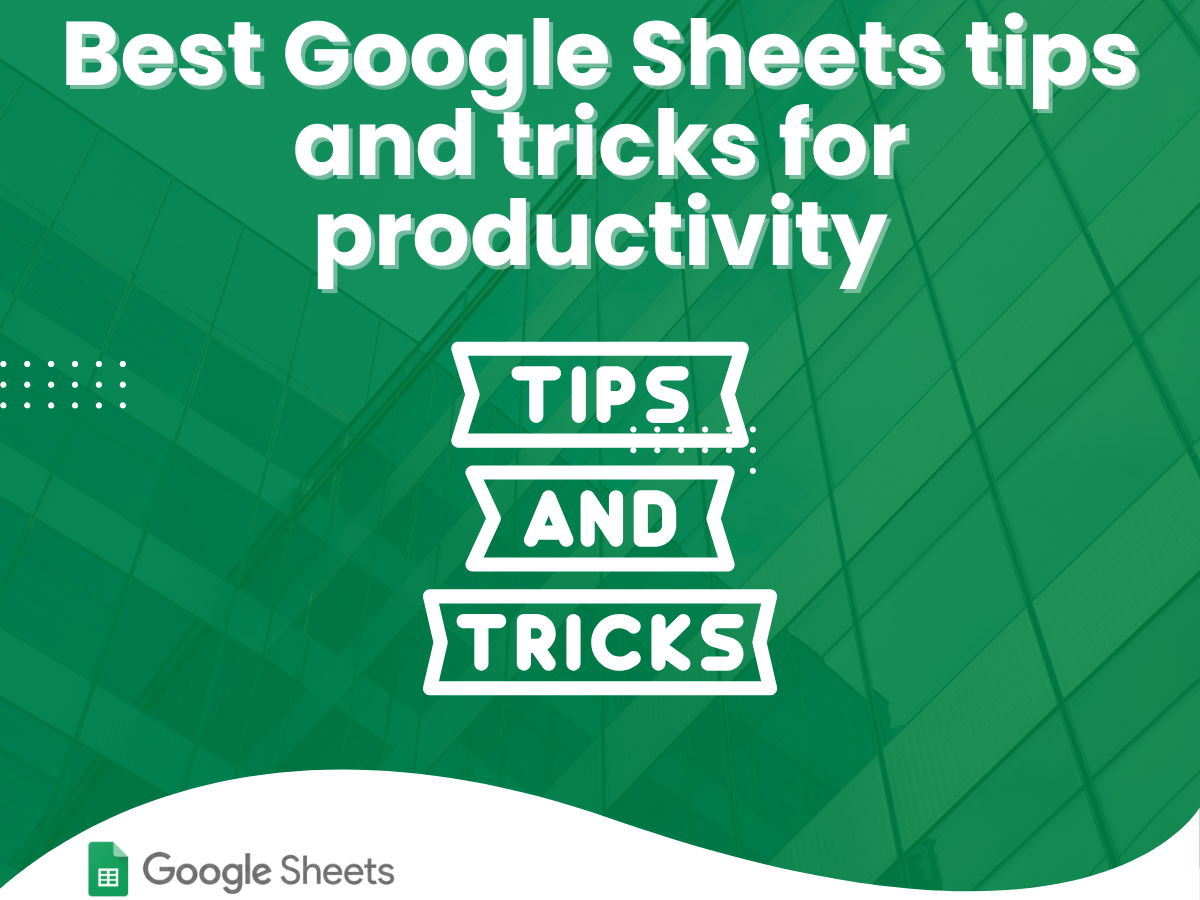
Best Google Sheets tips and tricks for productivity
Google Sheets offers many advantages over traditional desktop spreadsheet applications. Its cloud-based nature enables real-time collaboration, seamless sharing, and the ability to access your data from any device. Whether you’re a student organizing your class schedule, an entrepreneur managing finances, or a manager tracking projects, Google Sheets is adaptable to any need. Here’s why Google Sheets stands out:
Cloud-Based and Accessible
Since Google Sheets is cloud-based, you never have to worry about losing your work. Updates are saved automatically, and multiple users can access and collaborate on a single document simultaneously. This means whether you’re in the office or on the go, your work is always available.
Customizability and Flexibility
Google Sheets allows you to create custom templates that fit your unique needs. From budgeting to project management, you can tailor your spreadsheets with formulas, conditional formatting, and custom layouts. Its flexibility means you can adapt it for both personal and professional use.
Integration with Other Tools
Google Sheets integrates seamlessly with other Google Workspace applications such as Google Docs, Google Slides, and Google Forms. Additionally, third-party add-ons extend its functionality further making it possible to import data, automate tasks, and generate reports with minimal effort.
Cost-Effective and Easy to Use
One of the biggest advantages is that Google Sheets is free for individuals and included with affordable Google Workspace subscriptions for businesses. Its user-friendly interface means that both beginners and advanced users can benefit from its features without needing extensive training.
Top Google Sheets Tips and Tricks for Increased Productivity
In this section, we’ll dive into the core tips and tricks that will help you harness the power of Google Sheets to maximize productivity. Whether you’re a student looking to organize assignments or a business professional tracking complex data, these strategies will help you work smarter, not harder.
Advanced Formulas and Functions
Mastering Basic Functions
Google Sheets is equipped with powerful functions such as SUM, AVERAGE, COUNT, MIN, and MAX. Understanding these basics is crucial:
- SUM: Automatically calculates the total of a range of numbers.
- AVERAGE: Computes the mean of a dataset.
- COUNT: Tally the number of cells that contain numbers.
- MIN/MAX: Identify the smallest or largest number in a range.
Utilizing Lookup Functions
Advanced users can leverage functions like VLOOKUP, HLOOKUP, and INDEX-MATCH to search through large datasets:
- VLOOKUP: Searches for a value in the first column of a range and returns a value in the same row from a specified column.
- INDEX-MATCH: A more flexible combination that allows horizontal and vertical lookups.
Using Array Formulas
Array formulas allow you to perform multiple calculations on a range of cells and output multiple results. This is particularly useful for handling large data sets without writing repetitive formulas.
Data Validation and Conditional Formatting
Setting Up Data Validation
Data validation ensures data consistency and accuracy by restricting the type of data that can be entered in a cell. For example, you can create dropdown menus for specific categories, reducing the risk of errors.
Enhancing Visual Appeal with Conditional Formatting
Conditional formatting helps highlight important information automatically. For instance:
- Change cell colors based on values (e.g., red for expenses over budget).
- Use icons to represent trends in data.
- Format dates to show upcoming deadlines.
Utilizing Pivot Tables for Data Analysis
Creating Pivot Tables
Pivot tables in Google Sheets allow you to summarize large amounts of data quickly. They help in identifying trends and patterns by grouping data into easily digestible summaries.
- How to Create: Select your data range, then go to Data > Pivot table.
- Benefits: Simplifies data analysis, enabling you to focus on key metrics.
Customizing Pivot Tables
Customize pivot tables by adding rows, columns, and filters to display the data that matters most. You can also use calculated fields to generate custom metrics within your pivot tables.
Automating Tasks with Google Apps Script
What is Google Apps Script?
Google Apps Script is a JavaScript-based language that enables automation in Google Sheets. It allows you to write custom functions and automate repetitive tasks, such as sending email notifications or updating data.
Practical Automation Examples
- Automated Reporting: Generate and email reports at scheduled intervals.
- Data Import: Automatically pull data from external sources into your Google Sheets.
- Custom Alerts: Create scripts to notify you when data changes or thresholds are reached.
Integrations and Add-Ons for Enhanced Productivity
Popular Google Sheets Add-Ons
Google Sheets can be extended with various add-ons that enhance its functionality:
- Supermetrics: For pulling data from marketing platforms.
- Coupler.io: Automates data integration from various sources.
- Sheetgo: For creating complex workflows and connecting multiple spreadsheets.
How to Install Add-Ons
To install an add-on:
- Open Google Sheets.
- Click on Extensions > Add-ons > Get add-ons.
- Search for the desired add-on and click Install.
Custom Templates: Tailoring Google Sheets to Your Needs
Budget Templates
Budget templates help you track monthly expenses, income, and savings. The Google Sheets budget template is ideal for both personal and business finance tracking.
- Features: Automated calculations, customizable categories, and visual graphs.
Schedule and Project Management Templates
Templates for scheduling and project management allow you to track tasks, deadlines, and project progress. Whether it’s a Google Sheets weekly planner template or a Gantt chart template, these tools help maintain clarity and focus.
- Benefits: Streamlined scheduling, real-time updates, and easy collaboration.
Inventory and CRM Templates
For businesses, Google Sheets templates can replace costly software for inventory management and CRM. They provide a lightweight yet powerful solution to track stock levels, customer interactions, and sales pipelines.
- Features: Data organization, automated updates, and customizable layouts.
Best Google Sheets Tips and Tricks for Productivity for Students and Business
For Students
Students can leverage Google Sheets to organize assignments, track academic progress, and manage study schedules.
- Tips:
- Use a Google Sheets weekly planner template to schedule study sessions.
- Track grades and assignments with a dedicated academic tracker.
- Collaborate with classmates on group projects in real-time.
For Businesses
For business users, Google Sheets can handle everything from budgeting to project management.
- Tips:
- Use Google Sheets budget templates to monitor expenses and revenue.
- Create custom dashboards to track key performance indicators.
- Integrate with CRM or ERP systems for comprehensive business insights.
How to Increase Productivity with Google Sheets
Google Sheets can be a game-changer for productivity if used correctly. Here are some advanced strategies:
Automate Routine Tasks
- Apps Script: Write scripts to automate data updates, email notifications, and report generation.
- Add-Ons: Use add-ons like Coupler.io to automate data imports from other sources.
Optimize Data Visualization
- Conditional Formatting: Use color coding to highlight important data points.
- Pivot Tables: Summarize large datasets quickly for clear insights.
- Charts and Graphs: Visualize data trends and track performance over time.
Enhance Collaboration
- Real-Time Editing: Enable team members to collaborate on spreadsheets simultaneously.
- Commenting and Version History: Use these features to track changes and improve team communication.
- Integration with Google Workspace: Sync your Sheets with Google Calendar, Docs, and Drive for a seamless workflow.
Real-World Applications of Google Sheets Templates
Financial Planning and Budgeting
Google Sheets budget templates are indispensable for managing finances. They allow businesses to track income, expenses, and savings, generating real-time reports that help in making informed financial decisions. With features like conditional formatting and automated calculations, these templates simplify the budgeting process, making them a must-have for anyone looking to control their finances.
Project and Task Management
Project management templates, such as weekly planners and Gantt chart templates, help teams keep track of tasks, deadlines, and milestones. These templates provide a visual overview of your projects, making it easier to assign tasks, track progress, and ensure timely completion.
Inventory and Resource Management
For businesses managing inventory, custom Google Sheets templates can function as lightweight ERP systems. These templates allow you to monitor stock levels, set reorder points, and manage supplier data efficiently, ensuring you never run out of critical items.
CRM and Customer Data Management
Even customer relationship management can be handled efficiently with Google Sheets. Templates can be used to track customer interactions, manage leads, and analyze sales data, providing a cost-effective alternative to complex CRM systems.
Daily, Weekly, and Monthly Planning
Using Google Sheets as a planner is highly effective for both personal and business use. With a variety of templates available—such as the Google Sheets weekly planner template—users can organize daily tasks, schedule meetings, and track long-term goals, ensuring nothing falls through the cracks.
Top 10 FAQs About Google Sheets Templates for Productivity
What are Google Sheets templates for productivity?
Google Sheets templates are pre-designed spreadsheets that help streamline tasks like budgeting, scheduling, project management, and data analysis, saving time and increasing efficiency.
How do I customize a Google Sheets template?
You can customize templates by editing formulas, changing formatting, adding new columns or rows, and using conditional formatting. Google Apps Script can further automate customization.
Are there free Google Sheets templates available?
Yes, many high-quality free templates are available in the Google Template Gallery and on third-party websites, covering various needs from budgeting to project management.
How can Google Sheets improve business productivity?
By using Google Sheets for tasks such as budgeting, scheduling, and project tracking, businesses can streamline workflows, reduce manual errors, and enable real-time collaboration among team members.
Can Google Sheets be used as a complete ERP or CRM solution?
While Google Sheets can handle basic inventory and CRM tasks using templates, larger organizations might need dedicated ERP or CRM software for more complex requirements.
Best Google Sheets tips and tricks for productivity
for talking about best google sheets tips and tricks for productivity so we can do the simple tricks like Boost Google Sheets productivity with key shortcuts (e.g., Ctrl/Cmd + Shift + L for filters), ARRAYFORMULA/ XLOOKUP for bulk tasks, QUERY/ IMPORTRANGE to automate data, and Pivot Tables for summaries. Use Conditional Formatting/ Data Validation for visuals/clean inputs, enable Explore for AI insights, and collaborate via comments/version history. Add macros, named ranges, and add-ons like Power Tools for efficiency.
Conclusion
Google Sheets is a powerful, flexible tool that can significantly enhance productivity for both students and businesses. With a wide range of templates available—ranging from budget management and project planning to inventory tracking and CRM—Google Sheets can be tailored to meet virtually every business need. Its real-time collaboration, automation capabilities, and cost-effectiveness make it an indispensable asset in today’s digital workspace.
By implementing the best Google Sheets tips and tricks for productivity and leveraging pre-built templates like the Google Sheets templates Planner, businesses can streamline operations, reduce manual work, and focus on strategic decision-making. Whether you’re managing a small team or handling personal projects, Google Sheets offers the tools you need to achieve efficiency and success.
For further insights, be sure to explore our related articles on Google sheets Expense Tracker Templates, Inventory Management with Google Sheets Templates, and Budget Management with Google Sheets Templates. Embrace the power of Google Sheets templates and transform your workflow today!