How to Transfer Data from Android to iPhone: 2 Quick and Easy Methods
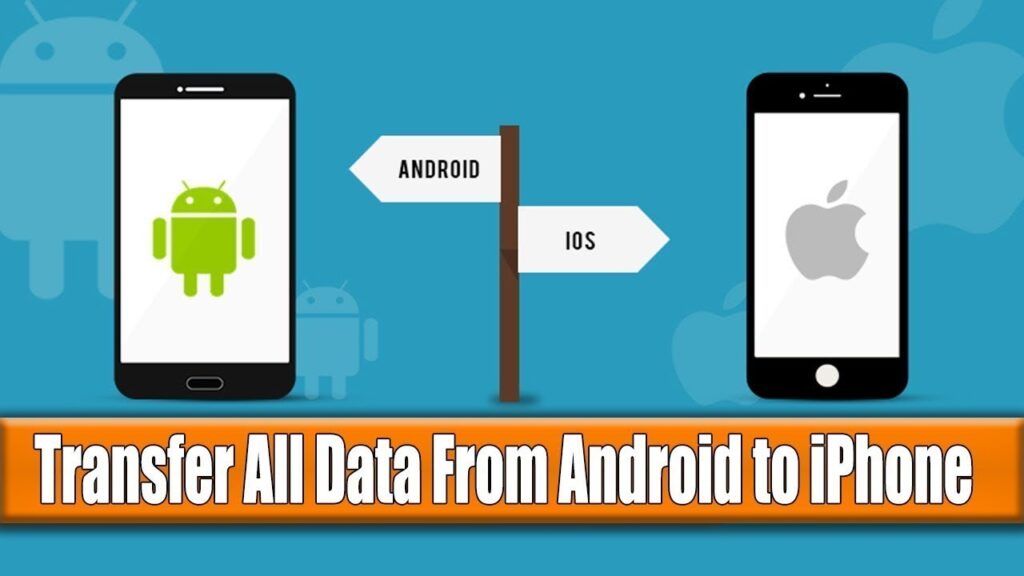
All iphone users search How to Transfer Data from Android to iPhone in this article we give you 2 method , Just got your hands on a shiny new iPhone? Discover two reliable methods to transfer your data from an Android device to your new iPhone quickly and securely.
Switching from an Android to an iPhone can seem daunting, but with the right steps, it’s a smooth process. I’ve tackled this transition numerous times when upgrading to the latest iPhone models, transferring cherished photos, videos, and apps across platforms.
The transfer time varies depending on the amount of data, from just a few minutes to over an hour. But no matter the duration, the process remains straightforward. Below are two methods to help you move your data efficiently and safely.
How to Transfer Data from Android to iPhone
Before you start, make sure to:
- Charge your devices: Ensure both your Android and iPhone are at least 75% charged to prevent interruptions due to low battery.
- Connect to Wi-Fi: A strong and stable Wi-Fi connection is crucial for a smooth transfer.
- Check storage space: Confirm your iPhone has enough storage for the data you’re moving. If necessary, organize and free up space on your Android device using apps like MacPaw’s Gemini Photos to remove duplicates and unnecessary files.
Method 1: Use Move to iOS – How to Transfer Data from Android to iPhone
Apple’s Move to iOS app is a reliable tool for transferring your data. Here’s how to use it:
- Set Up Your iPhone: Begin with the iOS Setup Assistant on your new iPhone, which appears when you first power it on. If you’ve already set up your iPhone, you’ll need to factory reset it to use Move to iOS.
- Select Move Data from Android: Follow the setup instructions until you reach the Apps & Data screen, then choose “Move Data from Android” and tap Continue.
- Prepare Your Android Device: Download the Move to iOS app from the Google Play Store. Open the app, agree to the terms, and proceed to the Find Your Code screen.
- Enter the Code: Your iPhone will display a one-time code. Enter this code on your Android device to start the transfer.
- Complete the Transfer: The phones will need to stay connected and untouched during the transfer process. This can take anywhere from 30 minutes to over an hour, depending on the data volume.
Method 2: Transfer Data Using Google Account
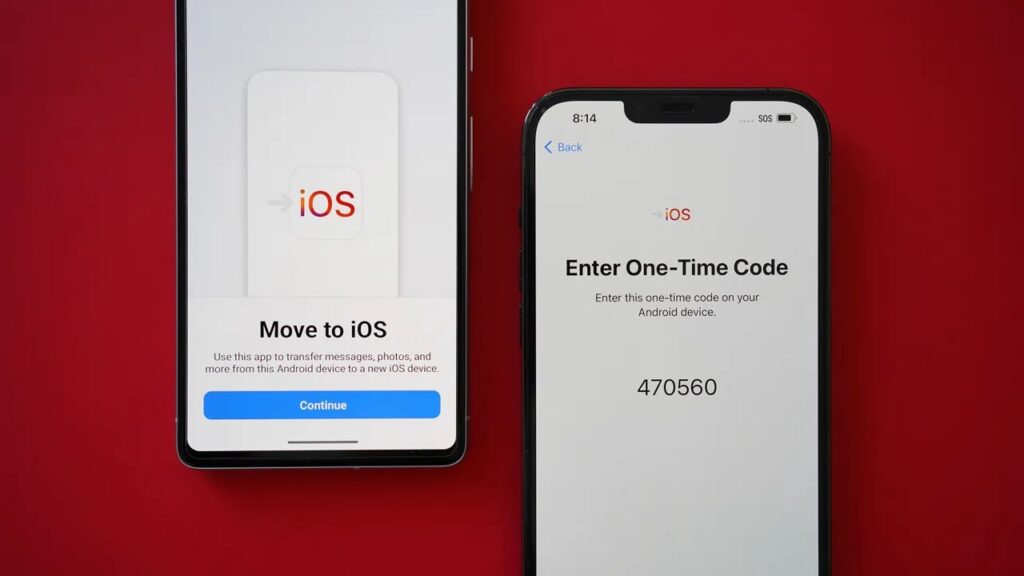
If you’ve already set up your iPhone or need to move additional files, using your Google account is a great alternative:
- Backup Data on Android: Go to Settings > Google > Backup, and toggle on the categories you want to sync. Wait for the backup to complete.
- Sync Google Account with iPhone: On your iPhone, go to Settings > Mail > Accounts > Add Account, and enter your Google credentials. Your data should begin syncing automatically.
- Alternative Google Method: Upload files to Google Drive on your Android device and then download them onto your iPhone. Note that a free Google account offers 15GB of storage; additional space requires a subscription.
FAQs
Can I use ‘Move to iOS’ if my iPhone is already set up?
No, you must use Move to iOS during the initial setup. If you’ve already set up your iPhone, back up your data, factory reset the iPhone, use Move to iOS, and then restore your backup.
What’s the fastest way to transfer data?
Move to iOS is the most seamless method if you’re still in the setup phase. For transfers after setup, consider using Google’s backup and sync options or desktop programs like AnyTrans, though the latter may involve additional risks.
Can I transfer data after setting up my iPhone?
Yes, you can use Google Drive or Gmail to move specific files. This method requires more manual work but is useful for transferring selected data.
Can I use a flash drive for the transfer?
Yes, if you have larger files, using a flash drive such as the SanDisk iXpand Luxe is an option. It’s compatible with iPhones and Android devices, making it suitable for direct file transfers.
With these methods, you’ll have your new iPhone up and running with all your important data in no time!
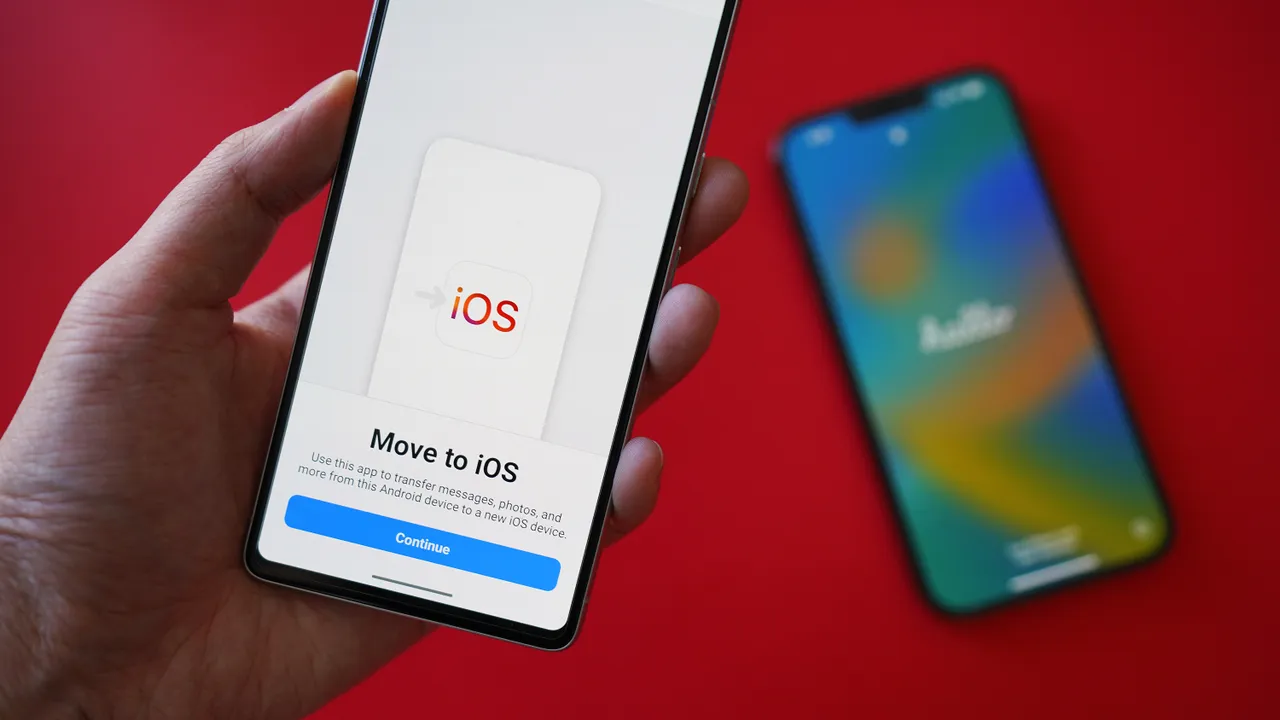
Thank U Mateo, for me i choose Google Drive to transfer data
Welcome