You can use a Sheets file on google for your business like Google Sheets Expense Tracker Templates Managing finances effectively is one of the principal challenges for individuals and businesses alike. Whether you’re tracking daily expenses or monitoring monthly budgets, a well-structured Google Sheets Expense Tracker Templates can make the process seamless and efficient. With the versatility and accessibility of Google Sheets, expense tracking is no longer a daunting task but an empowering habit to cultivate financial discipline.
This guide explores the various types of Google Sheets expense tracker templates, their benefits, and how to use them to organize and analyze your financial data. By the end of this article, you’ll have a clear understanding of how to leverage these templates to take control of your finances. Additionally, we will address frequently asked questions and provide actionable tips for getting the most out of these tools.
Table of Contents Google sheets Expense Tracker Templates
Why Use Google Sheets for Expense Tracking?
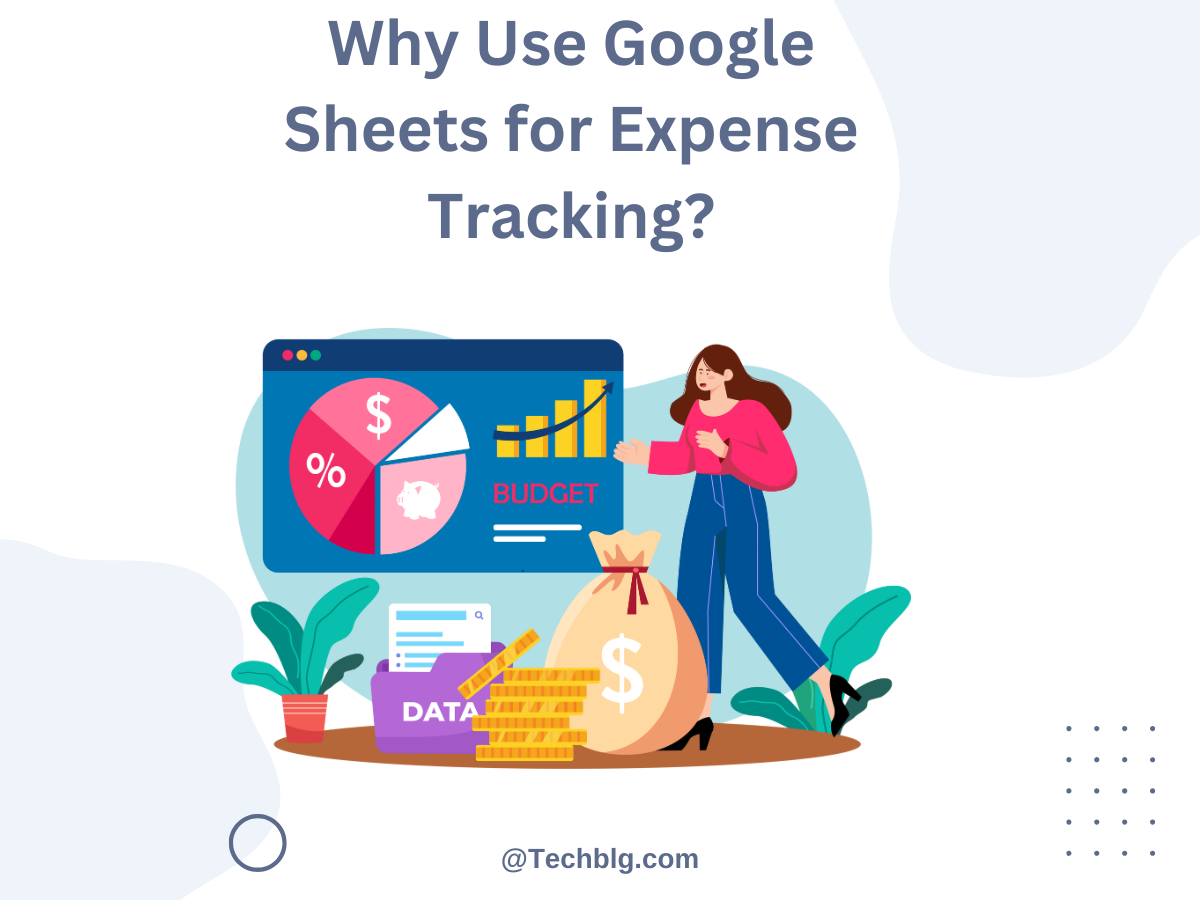
1. Accessibility
Google Sheets is cloud-based, which means you can access your expense tracker from any device with an internet connection. This is particularly useful for those who need to update their records on the go.
2. Cost-Effective
Unlike premium financial software, Google Sheets is free to use. It’s a great option for individuals, families, and small businesses looking to manage their finances without additional costs.
3. Customizable Templates
Google Sheets offers a range of customizable templates, allowing you to tailor your tracker to suit your unique needs. Whether you’re using an income and expense tracker Google Sheets template or a daily expense tracker Google Sheets template, the flexibility is unparalleled.
4. Collaboration
Google Sheets supports real-time collaboration. This is especially beneficial for couples managing joint expenses or teams monitoring a shared budget.
5. Data Analysis Tools
With built-in features like formulas, charts, and conditional formatting, Google Sheets makes it easy to analyze your financial data and gain insights into your spending habits.
Types of Google Sheets Expense Tracker Templates
1. Daily Expense Tracker Google Sheets Template
This template is designed for tracking daily transactions. It’s perfect for individuals who want to monitor their day-to-day spending habits and identify areas for improvement.
Features:
- Columns for date, description, category, and amount.
- Automatic categorization using drop-down menus.
- Daily totals to keep spending in check.
2. Monthly Expense Tracker Google Sheets Template
Aimed at providing a broader financial overview, this template helps users track their income and expenses over a month.
Features:
- Income and expense breakdown.
- Pie charts to visualize spending by category.
- Automated calculations for monthly savings.
3. Income and Expense Tracker Google Sheets Template
Ideal for small businesses and freelancers, this template combines income and expense tracking to provide a clear picture of financial performance.
Features:
- Separate sheets for income and expenses.
- Profit/loss calculation.
- Customizable categories for business-related expenses.
4. Family Budget Tracker
Designed for households, this template helps families manage their collective income and expenses.
Features:
- Shared access for family members.
- Budgeting tools for groceries, utilities, and other recurring expenses.
- Alerts for overspending.
Setting Up Your Google Sheets Expense Tracker
Step 1: Choose the Right Template
Select a template that aligns with your financial goals. For example, if you’re looking to monitor your daily spending, opt for a daily expense tracker Google Sheets template. For broader financial management, a monthly expense tracker Google Sheets template might be more appropriate.
Step 2: Customize the Template
Modify the template to suit your needs. Add or remove columns, adjust categories, and include additional fields such as payment methods or notes.
Step 3: Input Your Data
Start entering your financial transactions. Be consistent and detail-oriented to ensure accuracy.
Step 4: Analyze Your Data
Use Google Sheets’ built-in tools to review your financial data. Create charts and graphs to visualize trends and identify areas where you can cut costs or reallocate funds.
Step 5: Maintain Regular Updates
Update your tracker regularly. Set reminders to log your transactions daily or weekly to avoid data gaps.
Advanced Tips for Using Google Sheets Expense Tracker Templates
1. Use Conditional Formatting
Highlight overspending in specific categories using conditional formatting. For example, you can set a rule to mark cells in red when expenses exceed a certain threshold.
2. Automate Calculations
Leverage Google Sheets formulas to automate calculations such as totals, averages, and percentages. This minimizes errors and saves time.
3. Create Dashboards
Design a financial dashboard within your tracker to display key metrics like total income, total expenses, and savings rate at a glance.
4. Leverage Add-Ons
Enhance your expense tracker with Google Sheets add-ons. For instance, you can use add-ons for currency conversion, advanced charting, or integration with other financial tools.
5. Share with Accountability Partners
If you’re budgeting with a partner, share the tracker with them. Real-time updates foster accountability and encourage better financial habits.
Benefits of Using Google Sheets Expense Tracker Templates
1. Improved Financial Awareness
Tracking your expenses helps you understand your spending habits and identify areas where you can save.
2. Enhanced Budgeting
With a clear overview of your finances, you can set realistic budgets and stick to them.
3. Goal Achievement
Whether it’s saving for a vacation or paying off debt, an expense tracker keeps you aligned with your financial goals.
4. Stress Reduction
Knowing exactly where your money is going reduces financial anxiety and fosters a sense of control.
5. Flexibility
From personal use to business applications, Google Sheets expense tracker templates cater to diverse needs and can grow with you.
FAQs Google sheets Expense Tracker Templates
What is a Google Sheets expense tracker template?
A Google Sheets expense tracker template is a pre-designed spreadsheet that helps users organize and monitor their financial transactions. It includes fields for income, expenses, categories, and more.
Can I customize Google Sheets expense tracker templates?
Yes, Google Sheets templates are highly customizable. You can add or remove columns, create new categories, and apply formulas to meet your specific needs.
Is Google Sheets a good alternative to paid budgeting software?
For many individuals and small businesses, Google Sheets is an excellent alternative. It’s free, versatile, and offers a wide range of features suitable for financial management.
How often should I update my expense tracker?
To maintain accuracy, update your expense tracker daily or weekly. Regular updates ensure that your financial data remains up to date.
Can Google Sheets integrate with other financial tools?
Yes, Google Sheets integrates with various financial tools and platforms. For example, you can use Zapier to connect Google Sheets with your bank account or accounting software for automated data entry.
Conclusion
A well-maintained Google Sheets Expense Tracker Template is a powerful tool for managing your finances effectively. Whether you’re tracking daily expenses or analyzing monthly budgets, these templates provide a simple yet robust solution. By leveraging the customization options, advanced features, and collaboration capabilities of Google Sheets, you can take control of your financial journey.
Start by selecting the right template, customizing it to suit your needs, and maintaining regular updates. With consistent use, you’ll gain valuable insights into your spending habits and make informed financial decisions. Remember, financial discipline is the foundation of long-term success, and Google Sheets makes it easier than ever to achieve it.
also you can read more about ; Inventory Management with Google Sheets Templates
2 thoughts on “Google sheets Expense Tracker Templates”